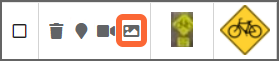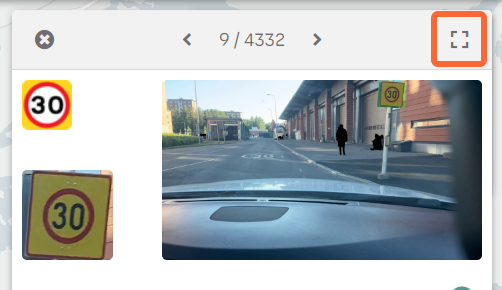Condition rating traffic signs
- In the main menu, go to Data.
- In the toolbar, select Lists.
-
In the drop-down list at the top, select Traffic signs.
If no filters have been applied, a complete list of detected traffic signs appears.
-
If you only need to condition rate a few traffic signs, you can do it straight in
Lists:
-
If you need to condition rate several traffic signs, it is easier to do it from the
traffic sign detail panel.